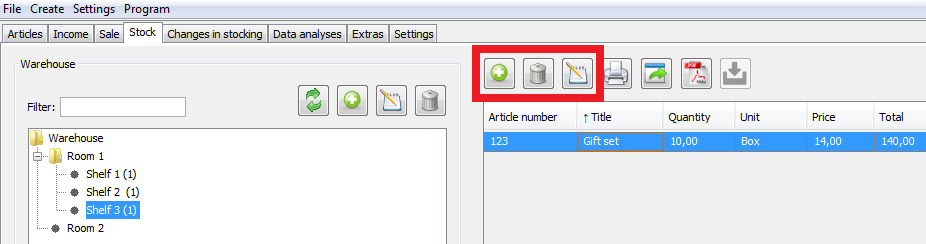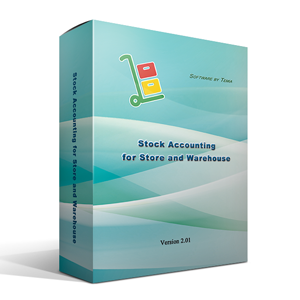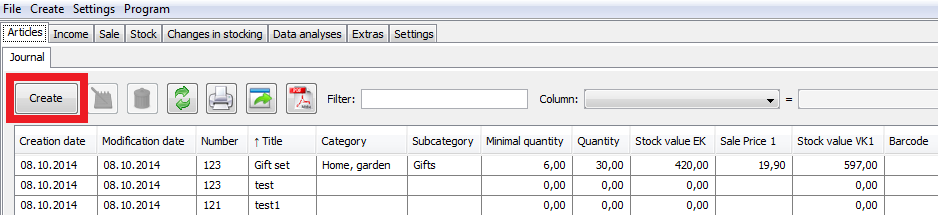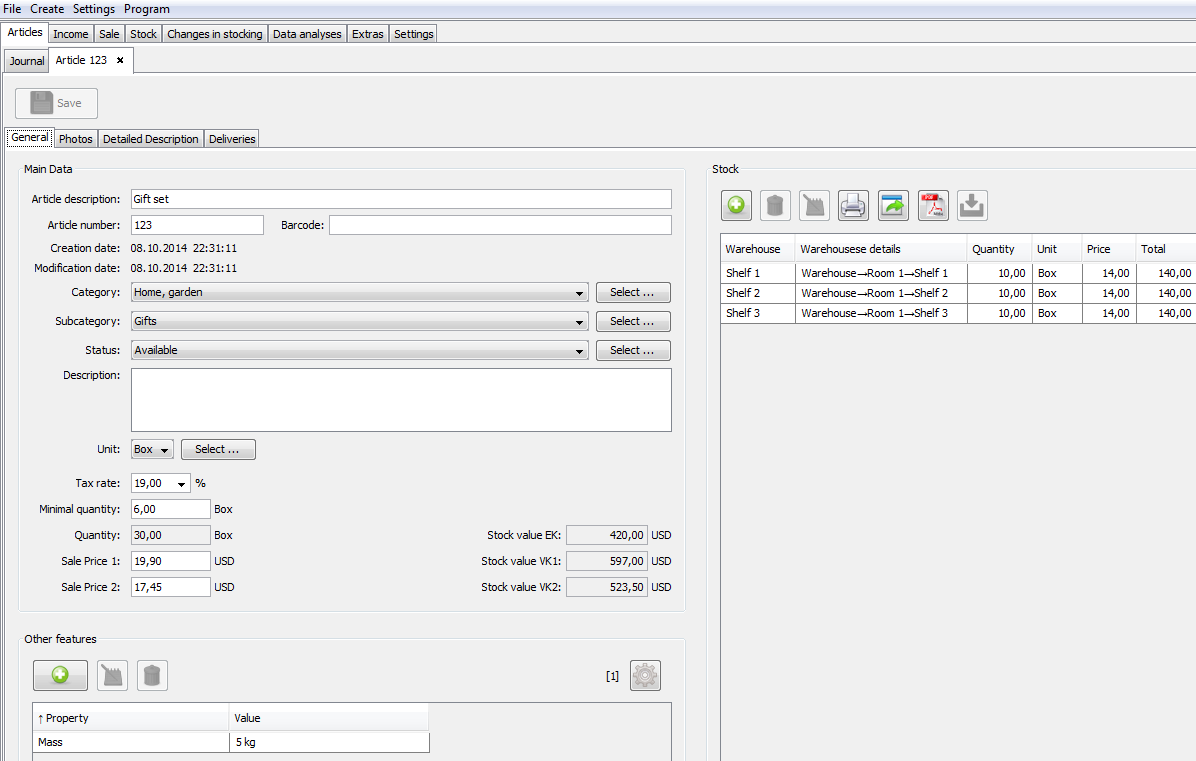Platform: Windows
Link: Download DEMO-Version (Use free for 30 days)
Price: 24,99 €
Platform: Mac OS
Link to iTunes Store
Tutorial 1: Working with Articles
This chapter describes how to work with the your range of articles.
Changing the Articles Quantity
First of all input your goods data in the program. To do this open the “Articles” tab –> ”Journal”. Click ”Create”.
In the windows that opens fill in all the necessary fields on a new item. Meanwhile you can save any information concerning the item, e.g.: category, sub-category, quantity, selling price, pictures and so on. Press ”Save”.
If your goods should be added to stock there are three ways to do it:
Open the ”Articles” tab –> ”Journal”. Select your “YOUR item”.
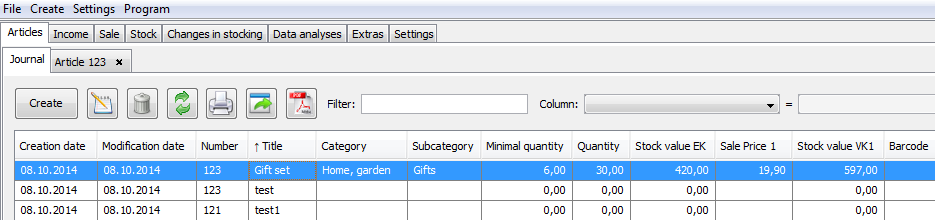
In the tab “General” that will open in the area “Stock” click “plus”. Specify the item quantity and the storage place.
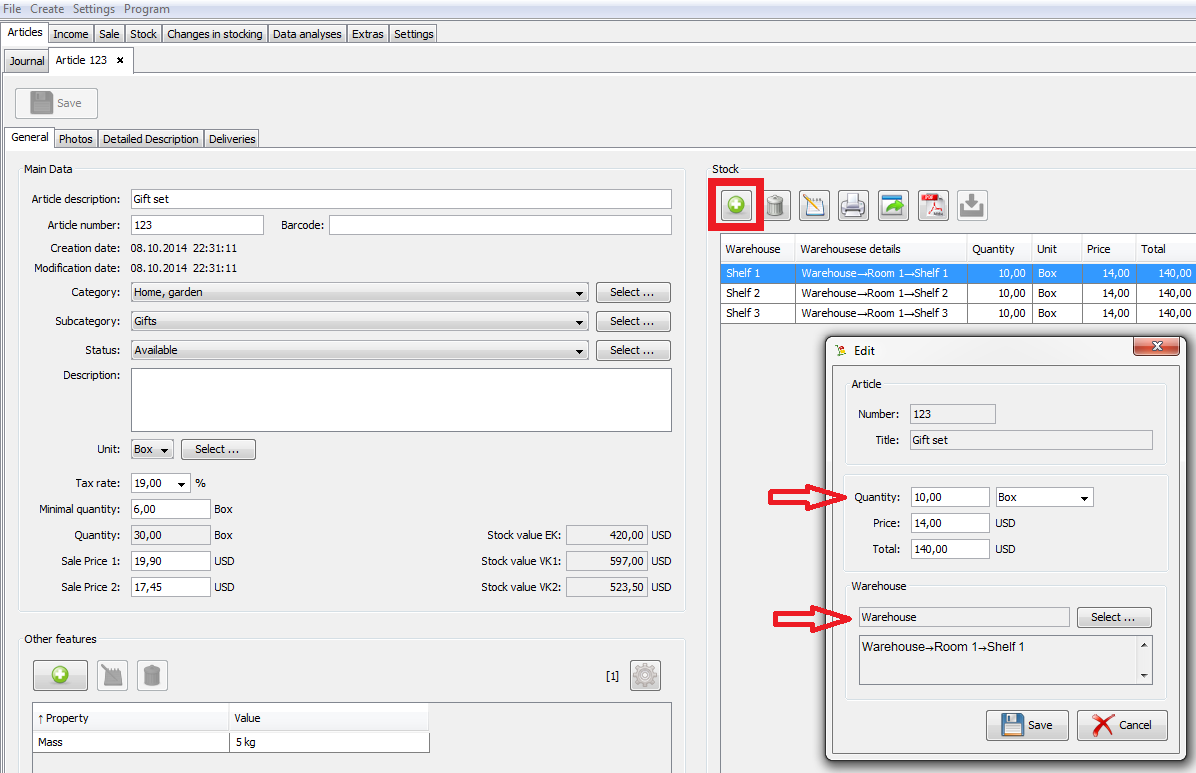
Open the “Income” tab –> “Deliveries”. Click “Create”.

In the window that will open fill in all the necessary fields. In the “Articles” area click “plus”. Select the goods from the list, specify the quantity and the price. Press “Save”.
Note: As soon as the Articles are added to the delivery and the delivery is saved the Articles do not automatically show up in the stock. They will only appear in stock after clicking the button “Receive items”. Meanwhile they will be marked in the delivery as obtained.
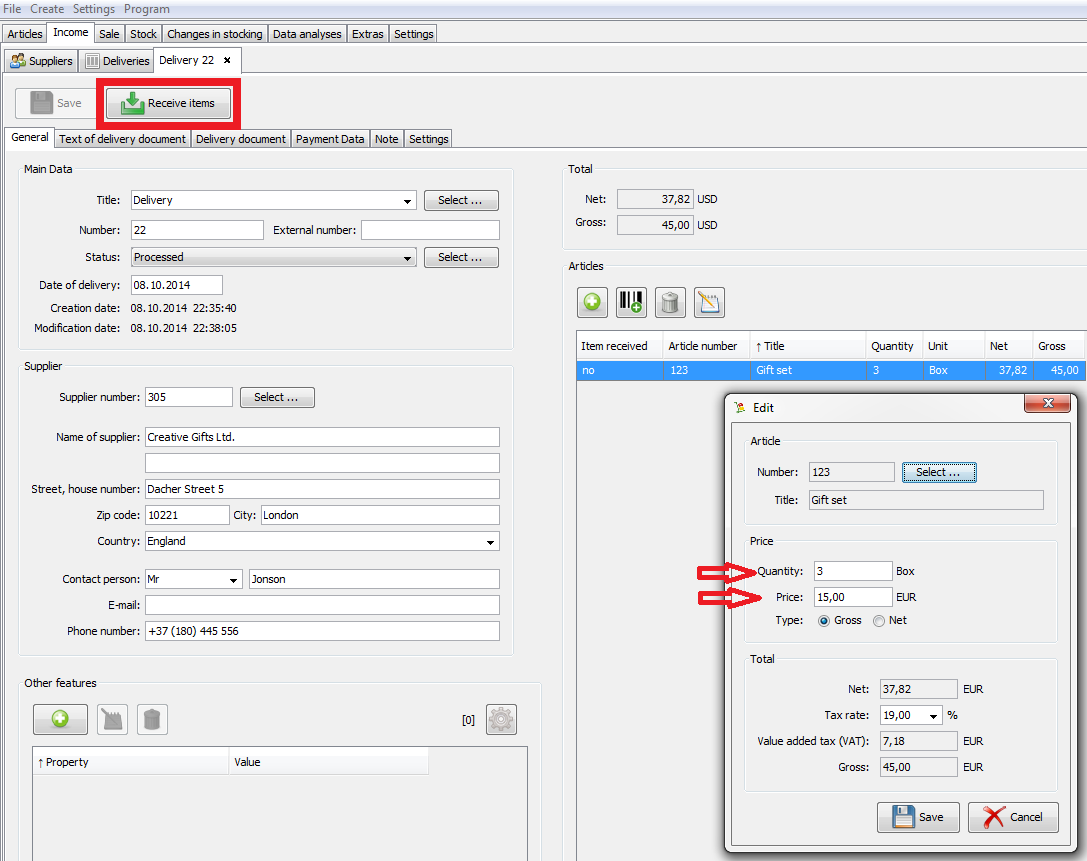
There is also an option of adding goods to stock directly in the context of their storage place. To do this open the “Stock” tab, select the area you want. Click “plus”. Select the goods from the list, specify the quantity and the price. Press “Save”.
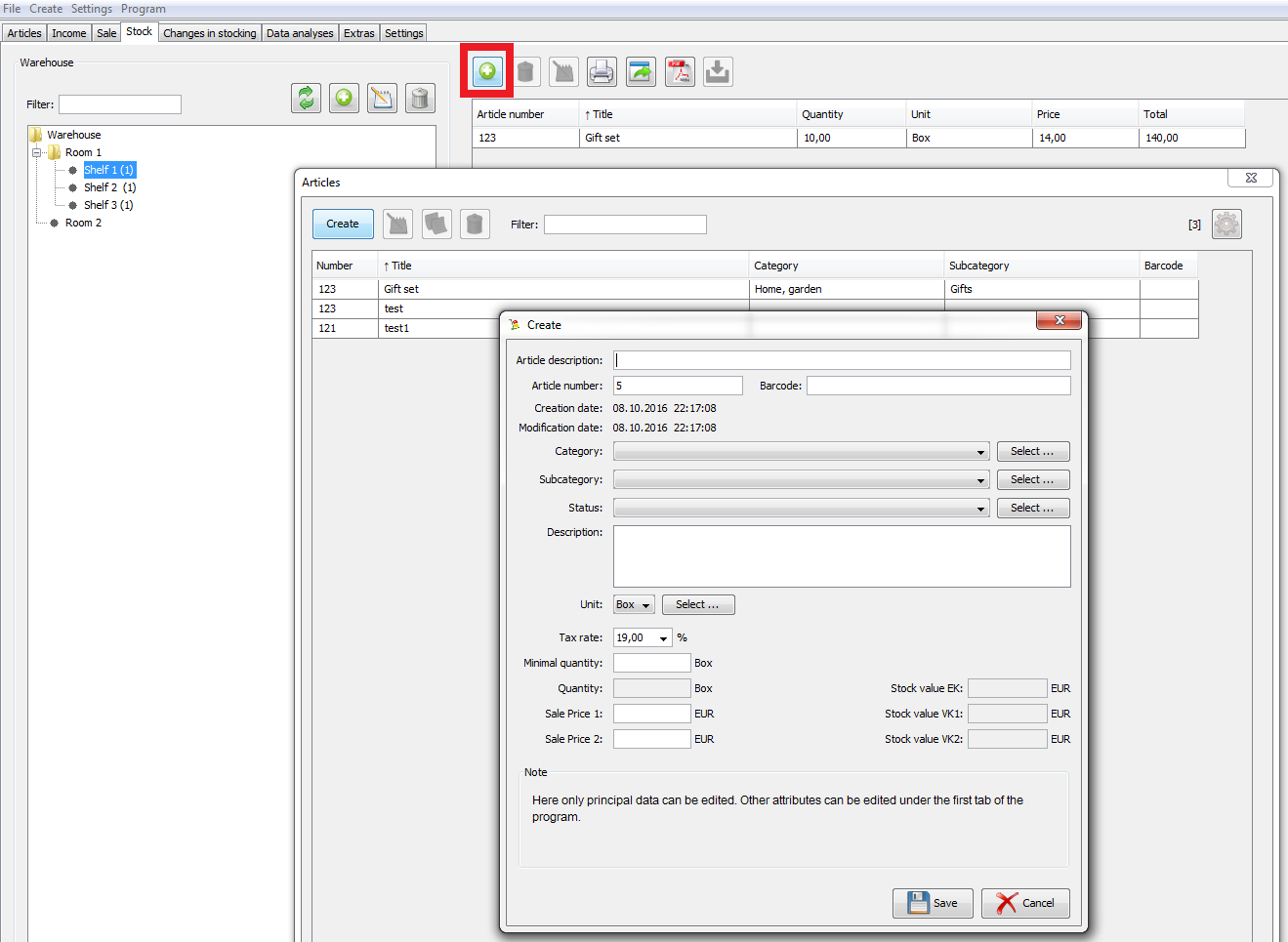
There are three ways to change Articles quantity:
Open the “Articles” tab –> “Journal”. Select your “YOUR item”.
In the tab “General” that will open in the area “Stock” click the button you need: “plus”, “delete”, “change”.
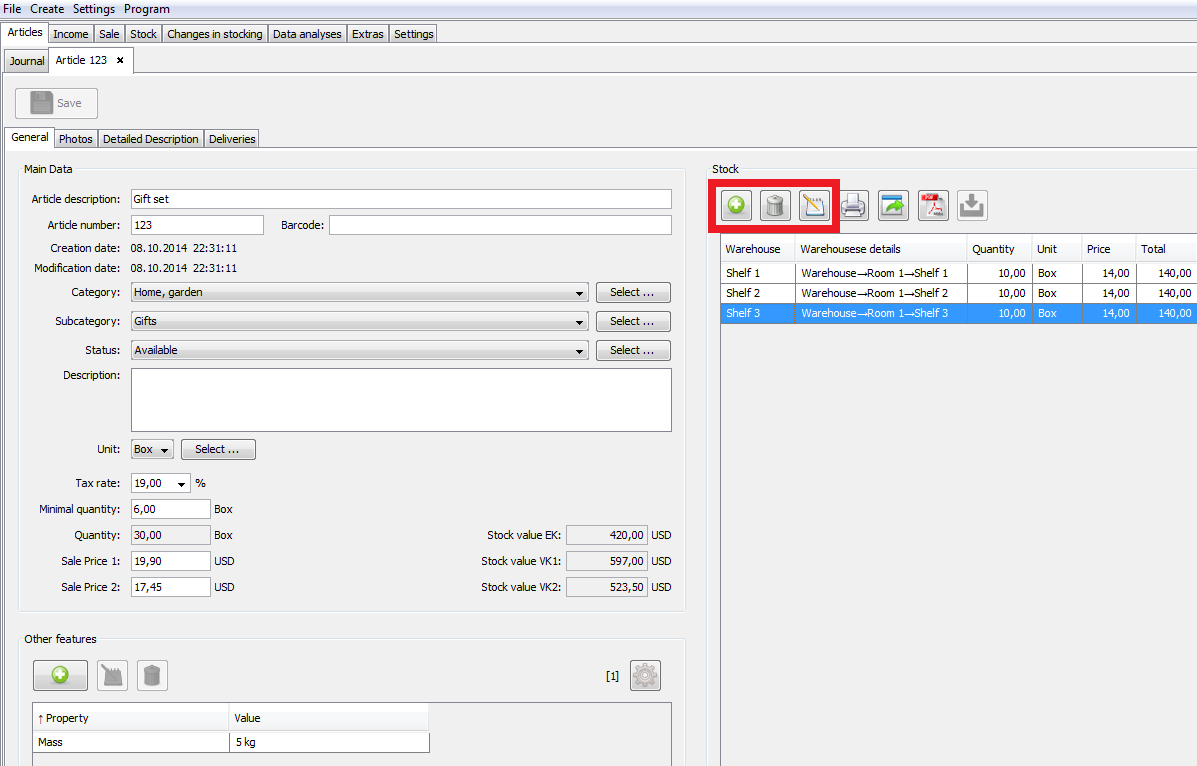
Open the “Sale” tab –> “Orders”. Click “Create”.
In the window that will open fill in all the necessary fields. In the area “Articles” click “plus”. Select the item from the list. Change the Articles quantity to the quantity you need. Click “Save”.
Note: As soon as the Articles are added to the order and the order is saved the quantity of Articles in stock does not change automatically. Their quantity is only updated after clicking “Dispatch items”. Meanwhile they will be marked in the order as obtained.
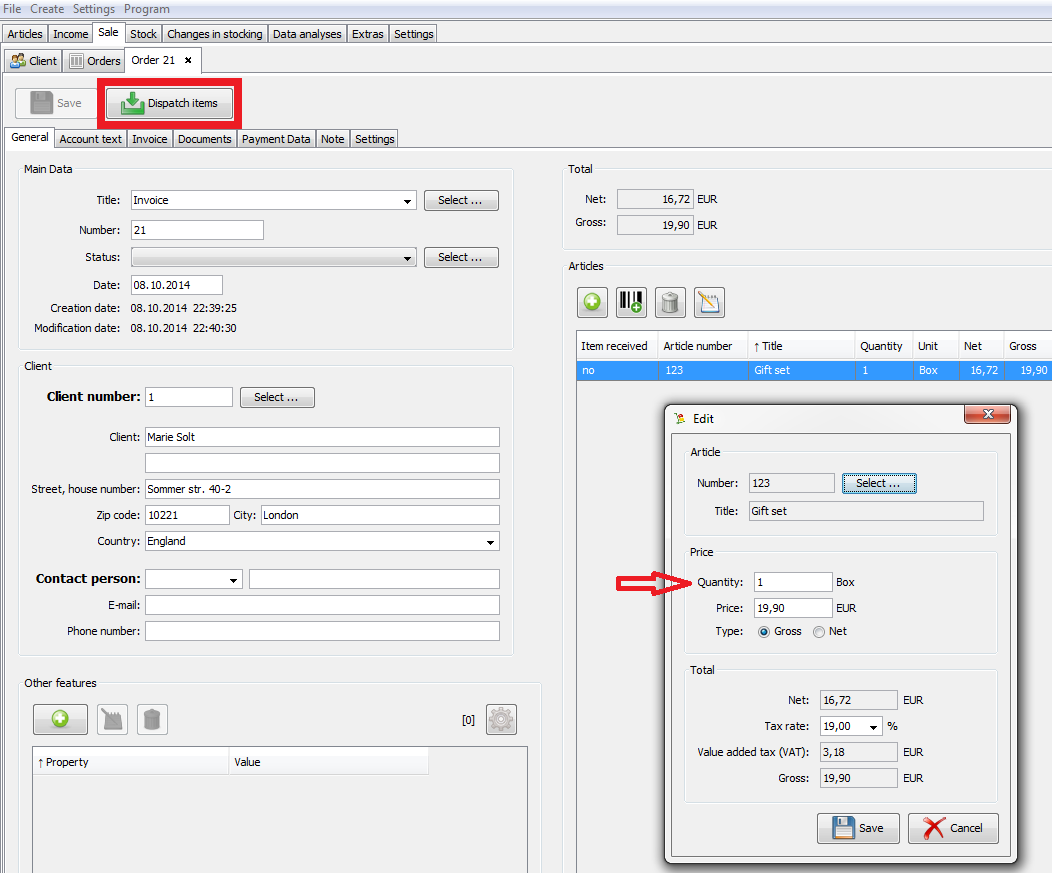
There is also the option of changing the Articles quantity directly in stock in the context of their storage place. To do so open the “Stock” tab, select the area you need. Select your “YOUR item”. Click the button you need: “plus”, “delete”, “change”.